Elementor page builder has become an integral part of the WordPress ecosystem.
In fact, it is actively installed on over 10,000,000 websites just after its initial release in 2016. So we used it for a long time to get our hands acquainted before writing this Elementor review.
We firmly believe that this is the most comprehensive Elementor review guide. After reading this Elementor review article, you will design websites in a better way.
You will get answers to questions like:
- Is Elementor the best page builder plugin?
- Is Elementor enough for designing websites?
- Is free Elementor enough or do you need Elementor Pro for growing the website?
In short: If you want to make stunning websites, you will clearly decide if you need Elementor free or Elementor Pro for growing your business, or not.
Let’s get started with the Elementor review.
- What is Elementor Page Builder?
- How Elementor works
- Elementor Features:
- Readymade Elementor Templates
- List of Elementor Templates Websites
- Elementor Review: Pro Features
- Benefits of using Elementor Pro:
- Do you need Elementor Pro?
- More Elementor widgets: The Best Elementor Addons plugins
- Elementor Review: Frequently Asked Questions (FAQs)
- Elementor Review: Final thoughts
What is Elementor Page Builder?
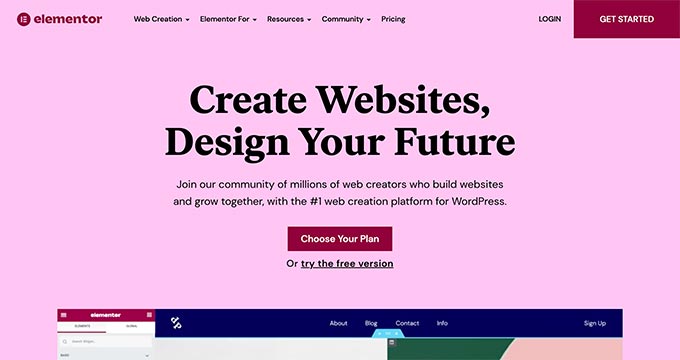
If you’re reading this, there are very fewer chances that you don’t know about the Elementor page builder.
Simply put, Elementor is a visual drag and drop page builder plugin that helps you design websites using widgets.
Widgets are basic design elements that you need to drag from the left panel and drop on the visual preview area.
This way you can create a website using the WYSIWYG – “What You See Is What You Get” methodology.
Before jumping into more technical details, working, features, etc let us see what people are saying after using Elementor.
We personally checked platforms like Reddit Elementor threads, Trustpilot, Capterra, and many other online forums to see how this page builder is performing and it is worth it? Here are some of the reviews:
We can add as many reviews as possible, but the list will never end. Let us get back to our Elementor review, and see the technical aspects of this page builder plugin.
How Elementor works
Elementor is available for free in the WordPress repository.
Once you install and activate the plugin, you will get an “Edit with Elementor” button with posts and pages by default ( You can enable support for other custom post types from the settings )
After clicking on the edit button, you’re now ready to design the page with Elementor.
The interface is divided into 2 parts:
- Left panel – Includes the widgets and settings
- Right panel – content area for editing the widget dropped
Now, simply drag and drop the widget from the left panel and drop it on the content area. Click on the widget to edit it. You can style it using the settings from the styling tab.
The design structure is very easy to understand in Elementor.
Every design portion is a combination of sections and columns.
A section is a horizontal row. It has styling properties like background color, background image, etc.
Columns, as the name suggests, are vertical components that divide a section into different parts.
Perhaps, you will design anything by using sections/columns and adding widget elements in the columns.
Elementor Features:
Till now, you must have got familiar with and understood how to use Elementor easily.
Let’s have a detailed look at the features so we can utilize this page builder to an optimum level. Below are some of the points that make Elementor stand out from the rest of the page builders.
1. Drag and Drop widgets
Elementor offers 90+ widgets in basic to advanced categories that can be simply drag-and-drop for designing pages.
The free version offers 30 basic Elements that can be used to create a good-looking website.
Elementor Pro adds advanced widgets which give you complete control over the website design.
You can design how the posts will look by creating a single post layout, WooCommerce layout, archive page layouts, and so on.
2. No coding
Many business owners depend on developers for making tweaks and changes to their websites.
This takes away more time for simple things like changing fonts, text alignments, and adding colors.
Elementor has bridged this gap. It has removed the to-and-fro communication between website owners and designers.
You don’t need any HTML/CSS or PHP coding skills to make changes. Almost everything can be done using the drag-and-drop interface.
3. Responsive Design
More than 50% of people use smartphones to browse the web.
Elementor-designed websites are responsive by default. Moreover, it offers options to check the preview on the responsive devices from the interface itself.
Apart from this, you can select which sections should be visible on smartphones/tablets. In case, you don’t want a particular section, simply hide it.
You also have the ability to do vice-versa. Design a section for small devices and hide on desktops
4. Inline editing
Inline editing methodology increases the copywriting speed. You don’t need to open a popup, add text, and click on the Save button to make changes.
Instead, it provides an easy way of adding the text to the widgets in the preview area directly like text heading, text editor, table, image box, and so on
5. Navigator
Elementor provides a navigator. It’s like a flowchart of the design.
Navigator will show all the sections, columns, and what widgets are used in columns. You may even call it the tables of contents for page design.
It provides an eye icon to hide and show the sections instantly. This is helpful in two ways:
- Removes guesswork of how the design will look with/without a section.
- No need to delete a section just to check the look of the page
6. Revision history, and undo/redo
Let’s agree to this, designing great things involves mistakes.
Sometimes, we want to roll back to the old state and we’re stuck on hoping we will get back by clicking CTRL + Z.
Other times, we just get so much engaged in thoughts and miss the sync flowing. This happens with all of us!
But Elementor helps us with the handy shortcuts we are all addicted to – Undo and redo steps.
Apart from this, here is a list of handy shortcuts that you get after clicking CTRL + ?

Not only this but there is also a History button that opens up two new tabs to correct our mistakes.
- Actions Tab: It will show you the list of each action. An action means dragging the widget, editing the widget, removing the section or a widget, etc.
- Revisions Tab: It will show you the older versions of the page. Older versions mean the last time this page was edited.
These options come in handy if multiple people are designing the page. If you don’t like the new design, simply revert to the old revision.
7. Elementor Finder
Shortcuts save time and boost productivity.
Let’s say you’re working on Homepage design and you want to check a section that you created on the contact page.
Here is the typical flow:
Update Homepage > Click on Elementor menu > Exit to dashboard > Exit to posts > search contact page > Open contact post > Edit with Elementor.
Why on earth you need to click so much if Elementor has provided a simple solution.
Elementor Finder
Elementor finder tool lets you search anything – page, posts, dashboard, settings, etc.
Readymade Elementor Templates
You can build almost any design using Elementor.
But maybe every one of us does not have that designer eye to make things pixel perfect.
To solve this issue, Elementor Pro offers hundreds of readymade templates that just need to be inserted into the page.
The template library includes pages and blocks for almost everything:
- Page: Fully designed page layouts that only need a bit of tweaking.
- Blocks: Individually designed sections that are commonly required on every website. Once you’re inside the block library, you can select blocks from different categories. Hero sections, call to action, and team sections are a few to name.
As these are designed by the Elementor team, you can be confident that the library templates are created by top-notch designers and are up to design trends.
Apart from the Elementor templates available in the Pro library, there are other resources to get quality Elementor templates as well.
List of Elementor Templates Websites
Elementor readymade templates are important for the fast website designing process. In this Elementor review, we have tried covering some plugins that offer Elementor templates.
Below are some of the best places to find quality Elementor templates and blocks for your website. These templates are designed by experts which means you save a lot of time again designing from scratch.
Envato Elements
Envato elements provide premium-looking templates along with access to hundreds of plugins, themes, image templates, video templates at a minimal monthly subscription fee.
Astra Starter Templates

Astra free theme provides many beautifully designed starter templates in their free Astra starter templates plugin.
Features of Astra Starter Templates:
- Built-in AI assistant
- Fast and easy to use
- Fully customizable websites
- Large library of Elementor templates
- Hundreds of WordPress block editor (Gutenberg) templates
- 200+ sections and block patterns
- Page Builder Compatibility
- Supported page builders: Elementor, Spectra, WordPress editor
Responsive Plus – Starter Templates Plugin

Responsive Plus – Starter Templates plugin provide 250+ Elementor templates to fasten your design process and you can utilize 500+ prebuilt sections that are fully responsive.
Features of Responsive Plus – Starter Templates:
- One-click import of Elementor & block templates
- Import full sites or selected pages—mix and match easily
- Access premium design options: typography, colors, backgrounds
- Advanced WooCommerce settings in the theme customizer
- White label the Responsive theme for branding
- Add stunning navigation with the free mega menu
- Extend site features with the free companion plugin
Crocoblock Elementor Templates
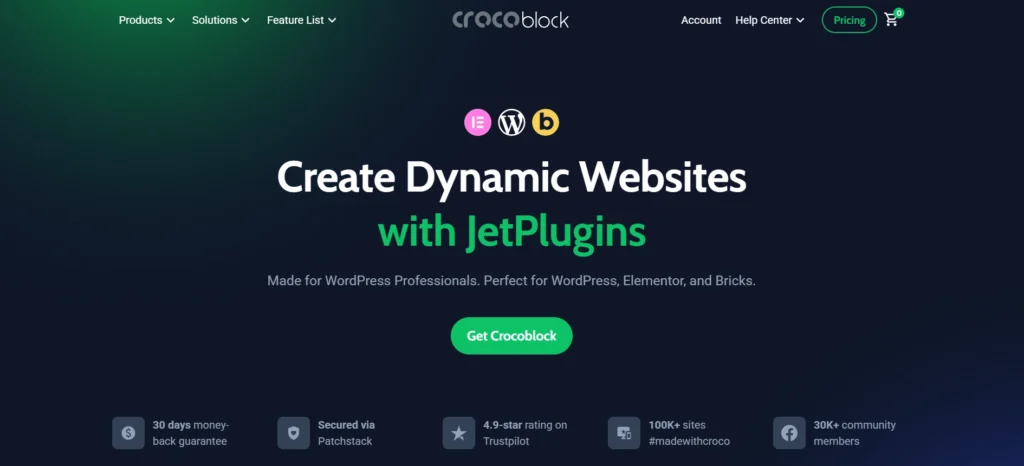
Crocoblock provides stylish Elementor templates and new templates get added up every month in this Elementor Addon plugin.
Check our complete list where we have mentioned Elementor templates and themes.
Get Started with Elementor Pro
Elementor Review: Pro Features
Elementor review would be incomplete without looking at Elementor Pro.
It adds many paid widgets that work similar to the general widgets, but are loaded with website functionalities.

Elementor’s Pro version removes all the limitations that would come your way while designing a website.
Let us have a look at some of the most important features we get just by paying $49.
Theme builder
Elementor’s Theme builder is a game changer! Let me tell you how?
If you’re using the free version, you must be already aware that you can design posts/pages.

But the main aspects of a website like a header/footer, and the way all single posts or pages should look are controlled by a theme. Though it is always good to have an Elementor compatible theme underneath, now you can control all the aspects using the Elementor Theme builder.
Theme builder allows you to design Header, Footer, single posts templates, Archive page layouts, search pages, custom layouts, and so on.
In fact, you get ready-made single post templates that save your time. Just insert the post template and you’re done.
Let us see how to design single post templates in 5 simple steps:
- Open the theme builder from the Templates menu
- Select template part – Single ( for a blog post )
- Select a readymade template.
- Edit with Posts widgets
- Set where you want the apply this template style.
This feature alone can be written as a post in the Elementor review, but let’s explore what benefits we get from other Pro features.
Popup builder
You can create lead generation Popups with the Popup builder that boost the conversion rate. Select where to display popup using many trigger options.
Pre-built popup templates let you create high-converting lead generation popups in a few clicks.
You don’t need any other plugin installed for creating popups now.
Global Widget
Sometimes you need the same widget on many pages on the website.
Global widgets give you the control to use a single widget on all pages just by editing it at one place.
Right-click on the editing handle and save it as a Global widget. Global widgets will have a yellow border and use it anywhere.
Dynamic Content
Dynamic content lets you add elements to the design that keeps changing according to post/pages.
So you don’t need to create static pages again, just use dynamic fields to create a content framework and it will easily fetch the details of the posts.
You can also integrate it with other custom fields plugins like ACF and PODS.
Benefits of using Elementor Pro:
In this Elementor review, we have already seen some key features of the Pro plugin. Apart from these, there are many other benefits of using the Pro version.
Let’s have an overview of the other features that we get with Elementor Pro:
- Business scaling features
- Boost your marketing efforts with lead generation popups
- With theme builder, you don’t theme
- Multi-step forms with email marketing integrations
- Design single pages and archive pages
- 600+ Google fonts
- Login forms and user registration forms
- Reusable widgets across the website
- More options for motion and animation effects and so on…
Get Started with Elementor Pro
Do you need Elementor Pro?
Elementor free version is available for everyone. But we have seen Elementor Pro has many benefits over the free version.
You should purchase Elementor Pro if you’re:
A Designer:
If you’re a designer who is willing to design extraordinary things for a website, Elementor Pro will boost your designing skills.
A Marketer:
A digital marketer, helping business websites grow through lead generation techniques. Using Popup builder to create good-looking popups and integrate with email marketing plugins like Mailchimp, Convert Kit, etc. It also offers integration with Zapier and CRM systems to automate your workflow.
Digital Agency:
A digital agency that offers website designing and development packages for businesses. You can use Elementor Pro on multiple client websites and no need to buy extra paid plugins for designing a variety of landing pages according to client needs.
Get Started with Elementor Pro
More Elementor widgets: The Best Elementor Addons plugins
Elementor Pro offers almost every widget you need to design a fully functional website.
But creativity has no bar and we understand it!
There may be times, you have the widget but it lacks the feature which will give shape to your design thoughts.
Don’t worry, Elementor provides extendable code using which other companies have created unique widgets in their Elementor Addons.
Here are a few Elementor Addons which take design to a new level:
Essential Addons for Elementor

Essential addons is a freemium plugin. It has a lot to offer in the free version and is actively installed on over 2 million+ websites.
Crocoblock
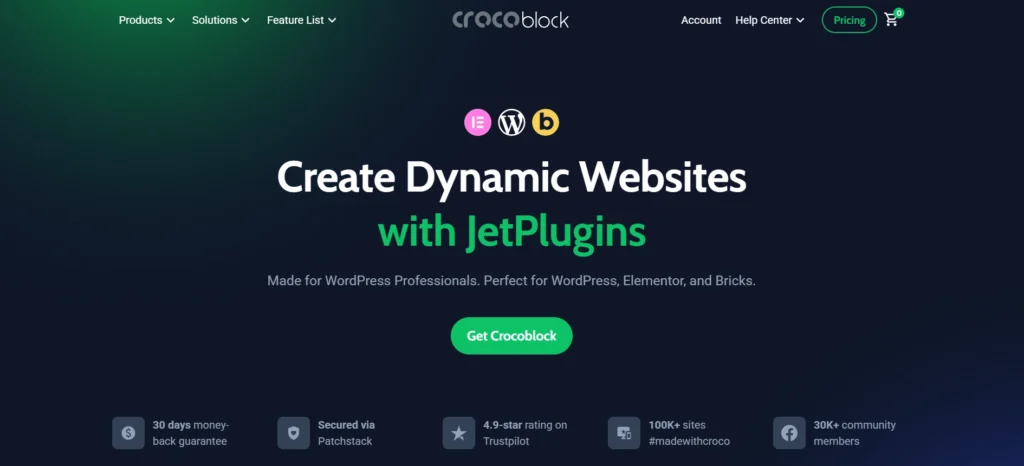
Crocoblock is an addon offered by Jet Plugins. It has more than 150 widgets to choose from and also has a library for ever-increasing readymade templates.
Responsive Addons for Elementor
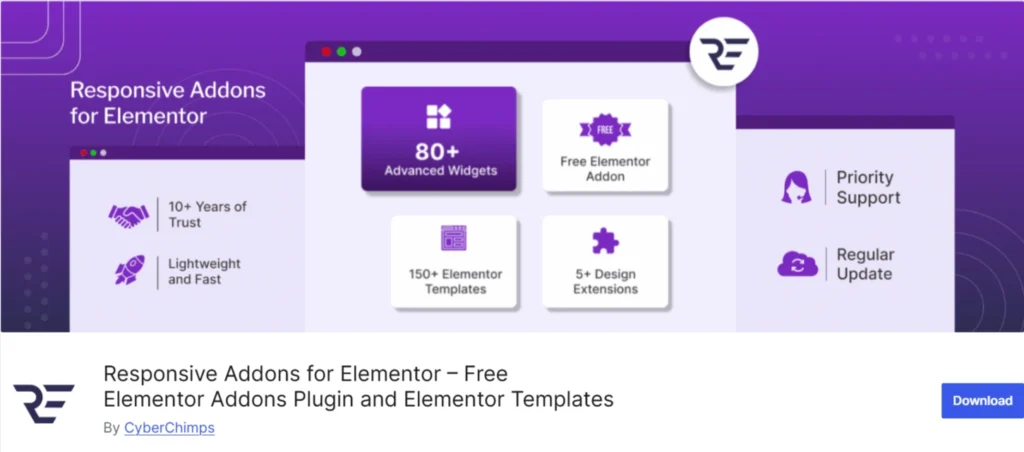
Responsive Addons for Elementor is a free WordPress plugin that enhances the functionality of the Elementor page builder.
It provides various features to simplify the creation of responsive and mobile-friendly websites.
With over 80 additional widgets, this plugin extends Elementor’s built-in capabilities, ensuring your website content adapts seamlessly to all screen sizes.
PowerPack Addons for Elementor
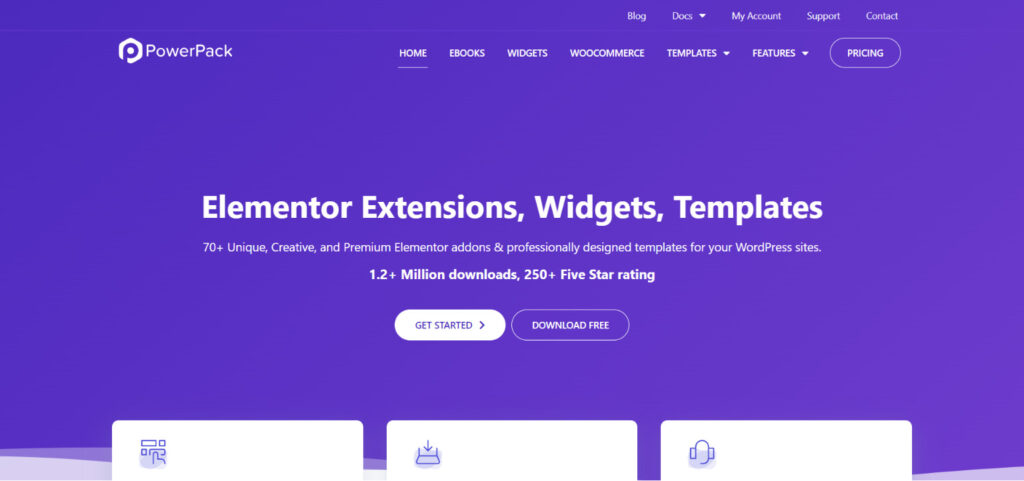
PowerPack Elementor addon is a premium plugin with 70+ widgets with amazing features. The widgets are fully optimized and the plugin offers a free version on the WordPress repository as well.
The list for addons is big and covers a variety of unique widgets. Check our detailed list of Elementor Addons explaining the unique features provided by each addon plugin.
Want to explore the most popular Elementor addons for your Elementor website?
Check out this complete list of best Elementor addons to get the most out of Elementor widgets.
Elementor Review: Frequently Asked Questions (FAQs)
Elementor Review: Final thoughts
We are almost at the end of our Elementor review. This page builder is no doubt the best page builder so far. If not the best, yet best in the free page builder category.
In fact, it is dominating the page builder market and no other page builder has touched 20 Million+ active install milestones.
I would say instead of thinking about whether you should use it or not, install the free version on a local website and start using this plugin.
If you feel confident after using it, consider an upgrade to Elementor Pro to check out other features as well. Don’t worry, you are backed by their 30 days refund policy.
Coming back to the final question in this Elementor review.
Is Elementor Pro worth buying? Yes, it will grow your business without adding any bloated code. We guarantee you won’t be disappointed.
Get Started with Elementor Pro
Let us know your experience after using the Elementor plugin in the comment section below. In case, you have any questions for us, just drop a message and we will be happy to help.
Recommended reading:
